
On initial entry to the Service Buttons node, any existing records will display.
Service Buttons are the hyperlinks or radio buttons that display on an iCom users Web Page that provide links to the various types of services offered from Tourplan to the iCom web page. As well as defining the button, certain parameters surrounding the service can also be set.
The buttons are linked to Service types in Service Codes setup.
|
|
On initial entry to the Service Buttons node, any existing records will display. |
Screen Shot 148: Service Buttons Scroll
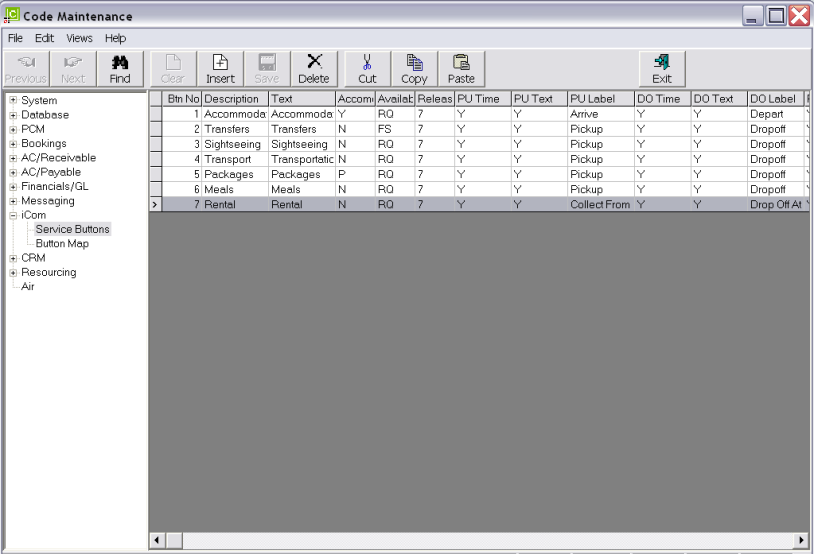
|
|
All available column headings at the top of the scroll are enabled in this screen. Some labels are hidden on the right hand side of the screen. A full list of columns available in this screen can be found under the iCom Service Buttons heading. |
To modify an existing service button, highlight the row and double click.
To delete an existing service button, highlight the row to be deleted and click the Delete button in the button bar.
|
|
Service Buttons that have been used in Service Codes or Button Mappings cannot be deleted. |
To create a new service button, click the Insert button in the button bar.
Screen Shot 149: Service Button Dialogue
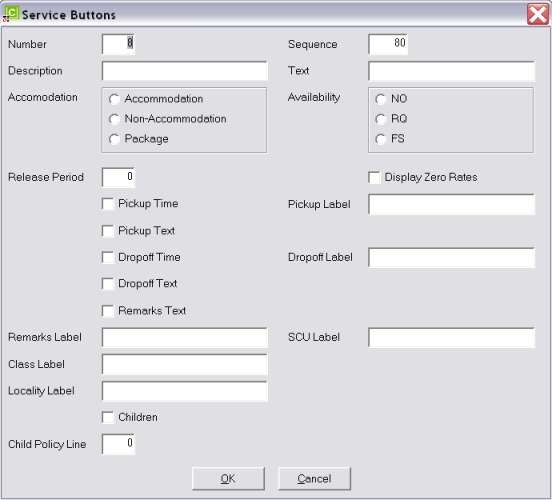
Number (2 Num)
The sequence number of the button. The Button Number determines the order in which they display on the Web page. By default, inserting a new button will default to the next available number.
|
|
The same Button Number cannot be used more than once. A Button number cannot be changed once the button record detail has been saved. |
Sequence (2 Num)
The sequence number determines the order the button displays in the button list in webConnect, regardless of the button number. This means that (e.g.) button no 1 with Sequence No. 60 will display below button No. 8 with Sequence No 20.
Description (20 Characters)
The button description which will display on the Web page.
Text (60 Chars)
This field is redundant.
Accommodation (radio button)
This radio button is used to indicate whether the service(s) attached to this button are Accommodation, Non-accommodation or a Package.
|
|
It is not possible to have a mix of service types pointing to the same button—e.g., Accommodation and Non-accommodation. |
Availability (radio button)
This radio button is used to indicate the default action if Allocation is not available.
|
NO |
No Availability |
|
RQ |
On Request |
|
FS |
Freesell |
|
|
** Please note ** The Allocation 'RQ' setting (tick box) will ALWAYS take precedence over the Availability settings (NO,RQ,FS) within the relevant Service Button. When there is no allocation loaded the Availability settings (NO,RQ,FS) within the relevant Service Button will be used to determine the availability status displayed. For Example: Even when the Allocation (for a particular date) is set to Max = 0, Used = 0 and Avail = 0 an allocation record exists, and on that basis the Allocation 'RQ' setting (either ticked or not) will determine the availability status displayed and NOT the Availability settings (NO,RQ,FS) within the relevant Service Button.
See also an explanation of the RQ setting in the Database and Allocations Training Guide. |
Release Period (2 Num)
This field has two purposes.
Display Zero Rates (Checkbox)
With this box checked, rates that are 0.00 or, rates that cannot be located for the period will display as 0.00.
Pick-up Time (Checkbox)
If the service start/pick-up time is required to be entered, check this box.
Pick-up Label (20 Chars)
The label describing the Pick-up Time and Text. E.g., for accommodation services, the label could be Arrive; for Rental Vehicles, it could be Collect From etc.
Pick-up Text (Checkbox)
Checking this box will display a text field for the pick-up/arrival details to be entered into.
Drop-off Time (Checkbox)
If the service end/drop-off time is required to be entered, check this box.
Drop-off Label (20 Chars)
The label describing the Drop-off Time and Text. E.g., for accommodation services, the label could be Depart; for Rental Vehicles, it could be Return To etc.
Drop-off Text (Checkbox)
Checking this box will display a text field for the drop-off/depart details to be entered into.
Remarks Text (Checkbox)
Checking this box will enable a Remarks text field to be available in the Web page.
Remarks Label (20 Chars)
The label that displays on the Web page for the remarks field.
SCU Label (20 Chars)
The label that displays on the Web page for the quantity of Second Charge Units—e.g., Nights, Days etc.
Class Label (20 Chars)
The label that displays on the Web page for the service class field.
Locality Label (20 Chars)
The label that displays on the Web page for the locality field.
Children (Checkbox)
Redundant field
Child Policy Line (2 Num)
Redundant field.
Screen Shot 150: Sample Completed Service Button
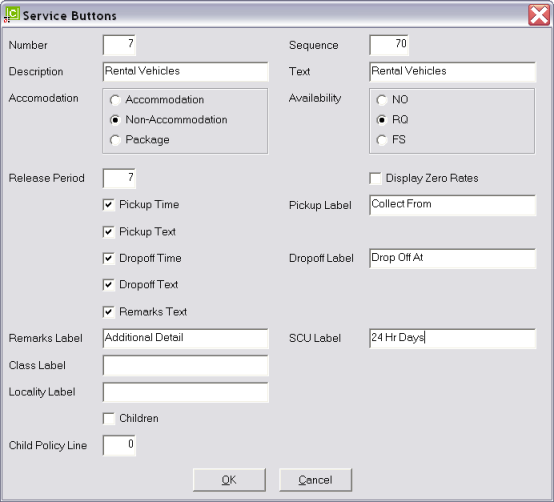
OK
Click the OK button to save the service button record.
Cancel
Click Cancel to cancel setting up the service button record, or to return to the scroll.